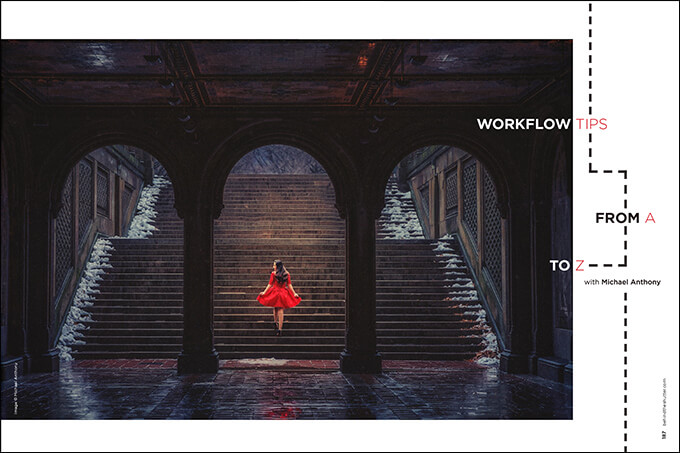Workflow Tips From A to Z with Michael Anthony
Want more information on this article? Get access to video content and additional supporting images. Launch the February issue of the magazine by logging in or signing up for a free account by clicking here. Shutter Magazine is the industry’s leading professional photography magazine.
Running a photography business is no easy task. While many people think our job consists of photographing our subjects and delivering products, any photographer with a successful business will tell you there is much more to it than that. In addition to all the business-related tasks, we are responsible for the safekeeping of our clients’ most treasured memories. For wedding and event photographers, our business and reputation is at stake with every job we upload.
It goes without saying that when handling millions of images a year, staying organized is no easy task. But it’s critical that you have a system in place to handle the influx of new images/video to your system.
As primarily a wedding photographer, I look forward to December about as much as I look forward to Tax Day or a visit to the dentist. We don’t have much revenue coming in, but we have lots of expenses: client album orders, holiday shopping, bridal show payments. It is also the time of year when we take advantage of the abundance of time by evaluating and tweaking our systems so we’re ready for next year’s workload. This year, we put an emphasis on production and workflow.
After photographing 100 weddings in 2016, our studio tested its resources and uncovered flaws that were critical to saving time and staying organized. Think about this: If an album order comes in and you need to track down images on drives from a year ago, that can significantly hamper your ability to deliver the client’s product on time, which can cause a major customer satisfaction issue for your business and a bad experience for your clients.
This was the type of problem we were running into consistently, and it was a major pain point in our business. I knew that something had to change immediately.
“It’s up to you to dictate your business’s rate of growth as best you can by understanding the key processes that need to be performed, the key objectives that need to be achieved, the key position you are aiming your business to hold in the marketplace,” writes Michael Gerber in The E-Myth Revisited: Why Most Small Businesses Don’t Work and What to Do About It.
The part of that quote that stuck out for me was that you have to understand the key processes that need to be performed in order to accomplish the main objectives of your business. I wrote down every step of our workflow as part of a process manual for our studio.
The process manual allows me to assign tasks to members of my team. I don’t have to sit down and explain every aspect of a task. While it may seem redundant to write a process manual if you work alone, I can assure you that it’s not. Using tasks and workflows through 17Hats or other CRM software is great, but I highly recommend keeping a process manual for every aspect of your business.
Now that we understand the importance of processes in our business, let’s look at how we handle workflow in a high-volume studio. Our system has been designed to ensure ease of access and to secure data, and will work whether you are running a high-volume studio or a small boutique studio.
Data Backup: Rule of Twos
Digital technology has given photographers an incredible advantage. With those advantages also come risks, such as loss of data, but we can easily mitigate those risks. Storage media are inexpensive, but I cringe every time I hear a photographer say they lost a client’s images. There is no excuse for that these days. It happens to photographers who don’t follow a process of backup and redundancy, which is critical for any studio. You should always have at minimum two copies of your clients’ images, in separate locations. I call this the rule of twos. As you will see, our studio uses more than two in most cases.
Point of Capture
Many photographers do not understand that when your client’s images are on the card inside your camera, they are at their most vulnerable. There are many reasons for this. Most importantly, these are the first copies of the photos, making them the easiest to lose or become corrupted.
When the 5D Mark III first came out, we invested in it right away because it allowed dual card slots to simultaneously record Raw images at the point of capture. If you have not had a corrupted card yet, you eventually will.
Just this summer, I was photographing a wedding and came home to download images. I shot it with my 1DX Mark II recording Raw images to a CFAST card with a second Raw copy being recorded to a CF card.
When I got home and uploaded the images to my computer, I discovered that the images on the CFAST card had become corrupted. Had I been shooting on a camera that allows only a single card to be recorded, I would have lost those images, and potentially had a huge expense of data recovery which may not have recovered the corrupted images. Thankfully, we had a CF backup that allowed us to upload without a problem.
In addition, if you are shooting with two cards and you have to leave your camera for whatever reason, you should always bring one card with you. That way, if someone walks off with your camera, at least you still have the images.
Uploading
When you upload your images, you should copy them directly from the card onto a folder using Windows Explorer, Photo Mechanic or Finder on Mac. Do not use Lightroom to import images, which can cause problems.
It’s also crucial that you upload over a wired network, never wirelessly or over a NAS. Large amounts of data can become corrupted if there is a disruption in the network.
Upload directly to a fast drive, such as an internal SSD, using a USB 3.0 reader. Just a few years back, it would take hours to upload an entire wedding over USB 2.0; with CFAST technology in the 1DX Mark II, you can upload 3,000 Raw images in under six minutes, and all types of media upload significantly faster over USB 3.0.
Backing Up
You are a professional, clients will have no sympathy for you if you lose their images, including after you delivered their JPEGs. I know it can get expensive because you must buy two of everything, but it is essential that you follow the rule of twos and make sure you have a system in place should a catastrophe occur.
Our studio uses a Synology DS1815+ 32TB NAS server configured in RAID 5 as our primary storage device. That NAS syncs with a second identical DS1815+ at my home using Synology’s Cloud Sync technology. This allows me to work during the day, and go home and pick up right where I left off. I have access to all of my clients’ files at home and at the office. This gives me redundancy should one of my drives fail beyond repair. RAID 5 allows the NAS to use parity to rebuild itself if an internal drive fails, but I wouldn’t rely on any non-mirror RAID system by itself since there is not a 100 percent assurance that the array will be able to rebuild itself.
Once the images are backed up to our server, we back them up to a single 8TB HDD I keep at home. I keep this drive in my home because it’s my last line of defense against lost images, and it is safest there.
Lastly, have a cloud backup solution. While my office Internet doesn’t support the high speed necessary to back up Raw files, my home Internet does, so we use CrashPlan, which we point to my home server. This allows all our clients’ images to hit the cloud (in addition to ShootProof backups of final images). Remember, when it comes to backing up images, redundancy is key.
Let’s go through our full workflow step by step.
- Shoot the job to two separate cards. Immediately after the wedding, one set of cards goes into a memory card wallet, and one remains with the camera.
- Upload images to an internal SSD (working drive) and server; back up to an archive HDD.
- Cull and process images on an internal SSD using the following folder structure:
- 1-Raws
- 2-Masters (selected Raw files stay in this folder)
- 3-Web size (for blogging and social media)
- 4-Catalog (I export the Lightroom catalog here)
- 5-Proselect (I store the client’s Proselect album here)
- Once I complete folder 5, I upload the images to ShootProof.
- Transfer folders 2 through 5 to the server (it should already be there from your initial download).
- Remove the files from your working SSD after verifying transfer is complete.
- Later after the client’s in-person, we create two additional folders:
- 6-Print order
- 7-Album
It has taken us years to create a system that allows for easy access to clients’ images. We have also made sure that this workflow allows for quick editing using the working drive, along with redundancy protections.
We are always making modifications. As you start to find the pain points in production, you must be ready to find ways to fix those issues ASAP before they create customer service problems.
Want more information on this article? Get access to video content and additional supporting images. Launch the February issue of the magazine by logging in or signing up for a free account by clicking here. Shutter Magazine is the industry’s leading professional photography magazine.