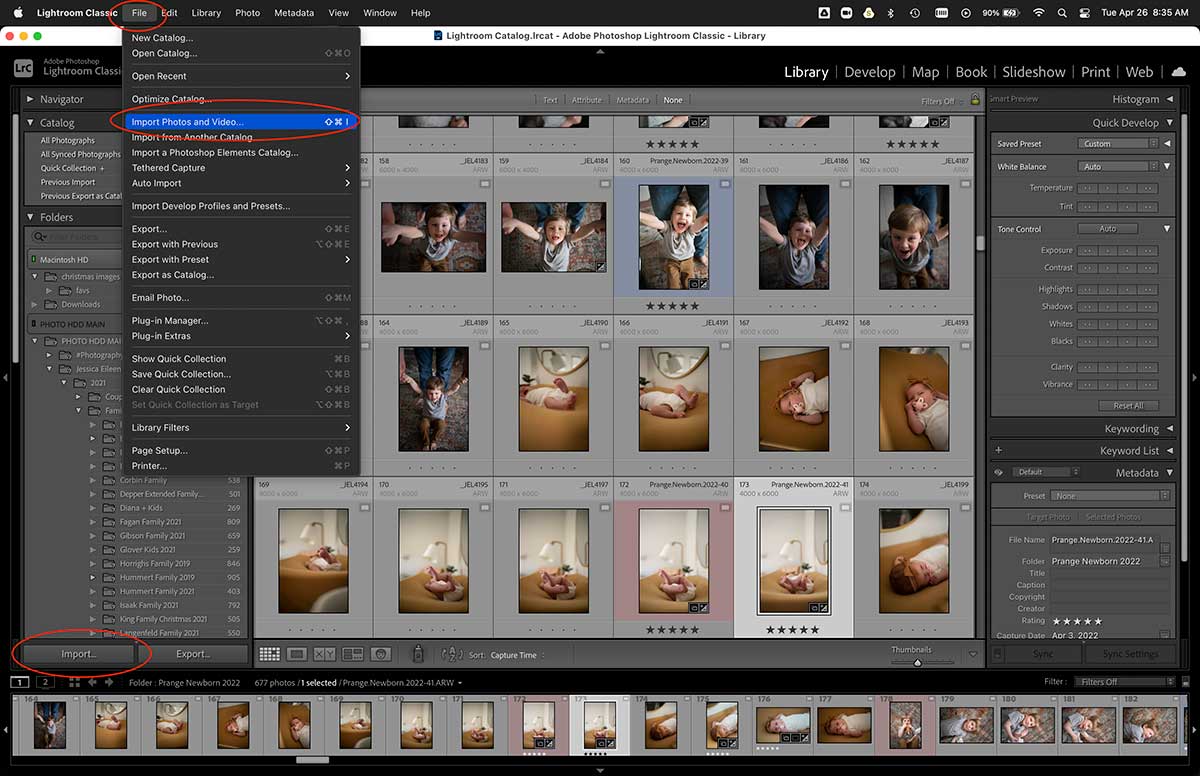Top 5 Steps To Learn Lightroom Classic with Dustin Lucas
Whether you are new to photography or have been in business for a while, you’ve likely heard of Adobe Lightroom. It’s one of the industry’s leading photo editing software for photographers and certainly a tool you want to add to your bag. To be clear, we are talking about Lightroom Classic, which is a subscription-based program used on your computer, not the mobile-oriented one called Lightroom CC. If you are already a subscriber to the Adobe ecosystem, you likely have access to Lightroom Classic already, but if not, it’s $10/month and a no-brainer. In this article, I am taking you through the top five steps to learn Lightroom Classic so you can be equipped to save time editing without losing quality this year!
First, we need to start with creating a catalog and importing your images. Second, we will be able to organize thousands of files and even cull out the bad ones you don’t want to show your clients. Third, we will dive into Develop Mode to learn the basics of editing. Fourth, we will dive deeper to learn advanced techniques of editing in Develop Mode. Last but not least, we gotta export our edits to send them to the lab or direct to customers.
1. Create a Catalog and Import Photos
Lightroom Classic is a Digital Asset Manager, or DAM for short, and uses Catalogs to store your metadata for ratings, labels, keywords, develop adjustments, presets, etc. When you install the software and open it for the first time you are required to create a catalog, typically called Lightroom catalog. Simple so far, right? Every time you open the program this catalog will open so you don’t lose track of your work. This is where you have your first decision to make: Create a single catalog or master catalog for all your work or create a new catalog per shoot. Let’s stick with a single catalog workflow moving forward as this will apply to most of us. Now this catalog is saved on your computer’s local hard drive and you will want to back up to an external location. If you have onsite storage in mind, make sure to point the backup location there. I like to use cloud storage to store them so I have access from anywhere if needed. Regardless, backup is key and it should be done for all images and catalogs at this point.
Lightroom Classic requires images to be imported into a catalog and stores all metadata. You can import direct from memory cards or external storage—keep in mind your options for importing will shift depending on this. If you import from a memory card, the files have to be copied to a hard drive and you can custom name the folder. If imported from another storage device, you can simply add the images and it’s faster. It’s important to utilize the File Handling panel to chose the right Previews. If you plan to work mobile, check the Smart Previews box so you can disconnect from storage after import. If you plan to work with your raw files connected, build 1:1 so it’s fast after import. Make a plan and choose how you want to work in Lightroom. I prefer editing from Smart Previews and disconnecting from the storage device so I can work faster.