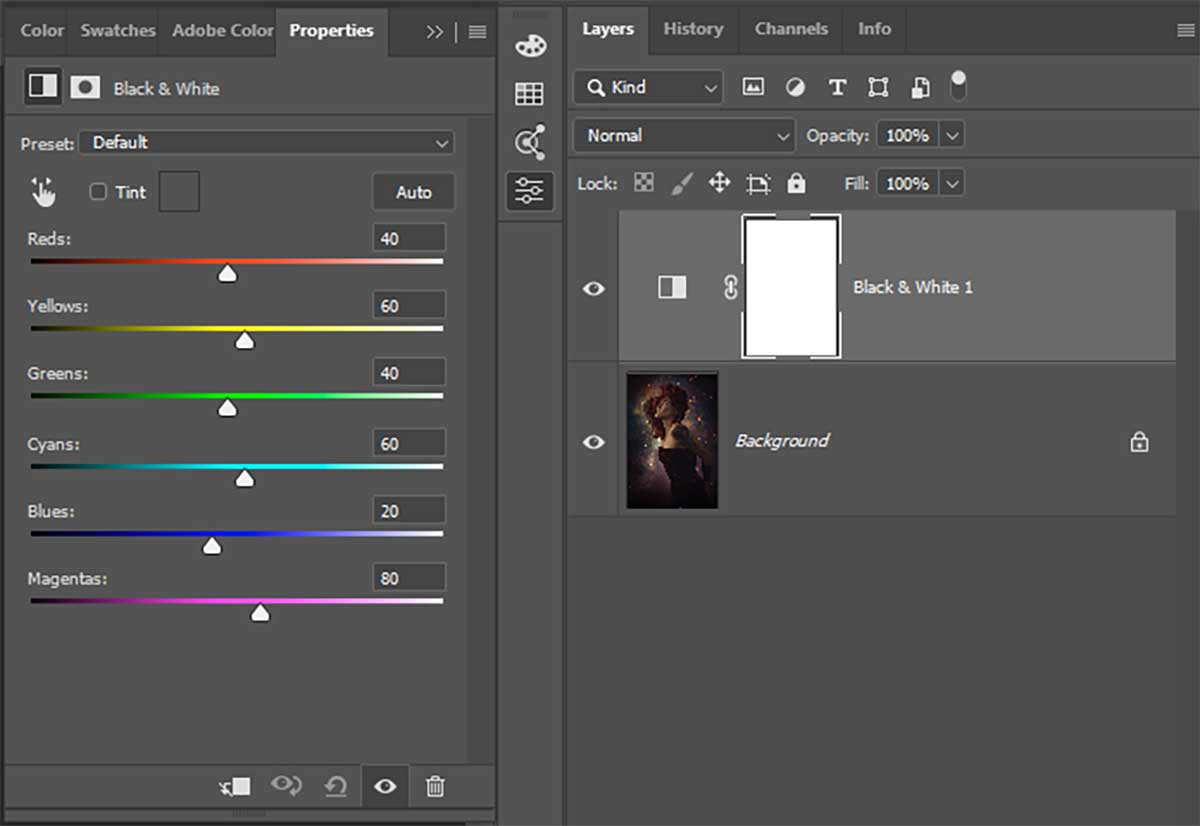The Two Best Ways to Create a Black & White Image with David Byrd
As the saying goes, “There are many ways to do something in Photoshop.” This is accurate for most things, except when it comes to Create a Black & White Image. There are only a few select ways to achieve this goal, but you only need one.
Black & white on the surface is just a removal of the colors of the spectrum until we are dealing with two primary colors that are separated by a world of gray. Digital image conversion to black & white can be that simple: Remove the other colors and just deal with the three (black, white and gray).
However, the true power here (and the best way to convert an image to black & white) comes from the difference between the terms “desaturate” and “black & white.”
When you use a control in Adobe Camera Raw, Lightroom or Photoshop to remove the saturation of an image, you see the colors fade until they reach the final conclusion of black, white and gray. That is not converting an image to black & white—it’s that simple step mentioned a moment ago.
“Hey, fancy pants, the image looks black & white to me, so why isn’t this the right way to do it?” Glad you asked.
Through the lens of black & white, you are letting go of an entire world of color that can be controlled—either from the colors themselves or the luminosity (light) values in the image itself. That’s where the Black & White Adjustment Layer comes into play.