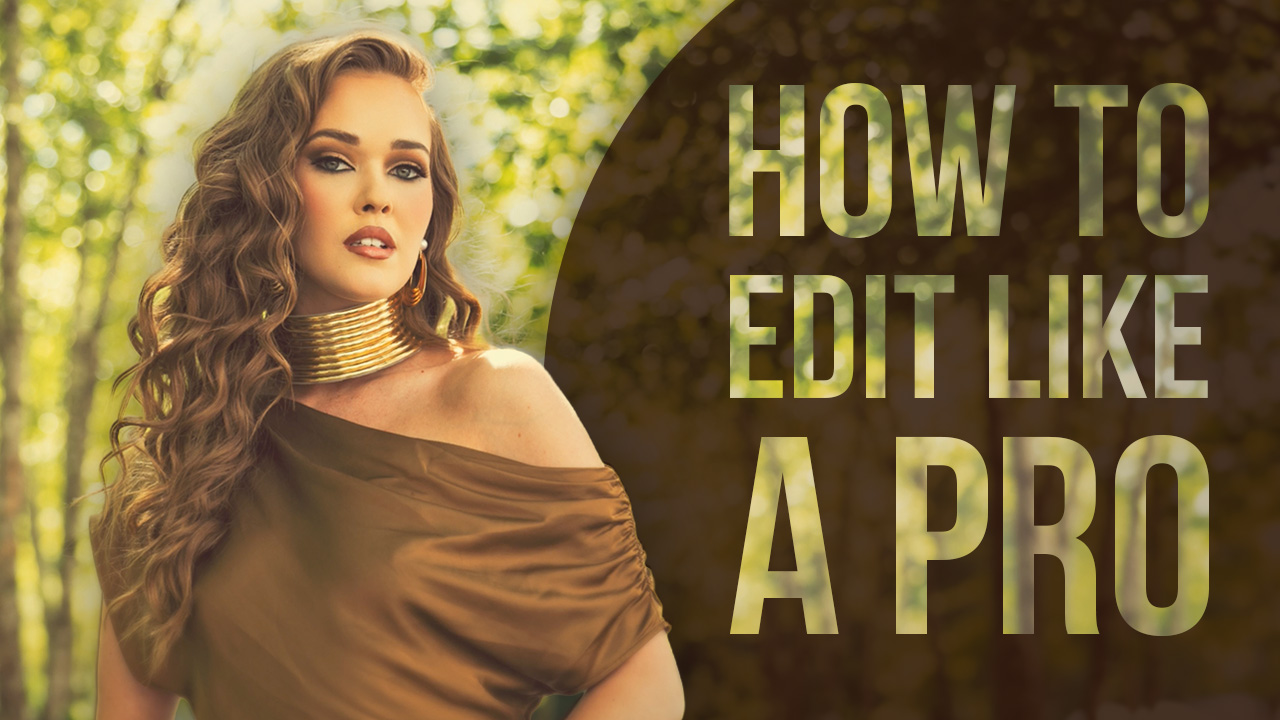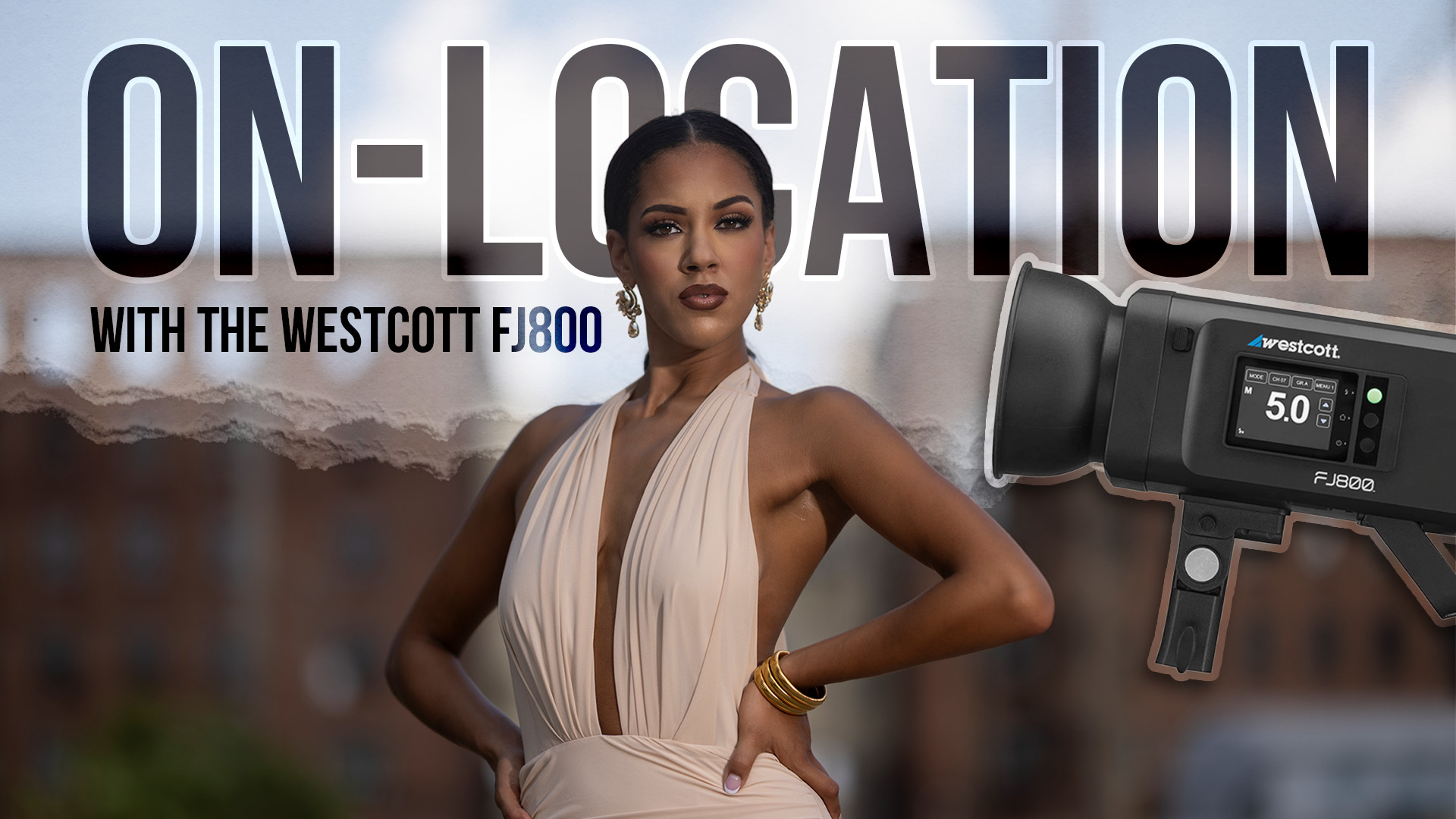The Five Most Useful Blending Modes in Photoshop with David Byrd
In the realm of digital photo editing, there are many powerful tools and techniques that can be utilized to create awesome works of art. As these editors have developed over time, their mechanisms and interactions have evolved to offer more complex options to the artist. This is definitely worth exploring as you seek to set the bar even higher for your own artwork. However, it is vital to remember that some of the most powerful tools in digital photo editors (that have yet to be matched by new software) are also the most basic tools or aspects of the program. Such is the case in Photoshop in regard to Layer Blending Modes. They are one of the first major additions to the program and their functions are the cornerstone to how new mechanisms are developed for the modern age of the software.
Let’s do a general overview of the Blending Modes and then we’ll get into examples of why the most popular choices work the way they do. These are all of the Blending Modes that are available in the Layers Window in Photoshop. How can we easily identify what they do? Here is a simple breakdown.
Each of the modes are sectioned into categories that, in a sense, create a look that reflects what the first mode is in each of the categories. For instance, in the first major section (beyond Normal and Dissolve) is the Darken group. All of the modes in this section will darken the image in some way, utilizing various elements of the data of the image to achieve the look. So if that is the case, then what do you suppose all of the modes do in the section under Lighten?
When we get to the Overlay section, that’s where things get a little more interesting in how Photoshop uses the available layer data to work its magic. Speaking of magic, the Difference and Hue sections are dark and evil and will do wonky things to your image just as your digestive system will react to your shirt after two funnel cakes and a ride on the Tilt-A-Whirl.
Gross.
Back to the Overlay section of Blending Modes. If it stands to reason that the first section makes things darker and the next one makes things brighter, then you need a third option that allows you to make things brighter or darker by standing right in the middle. Let me explain.