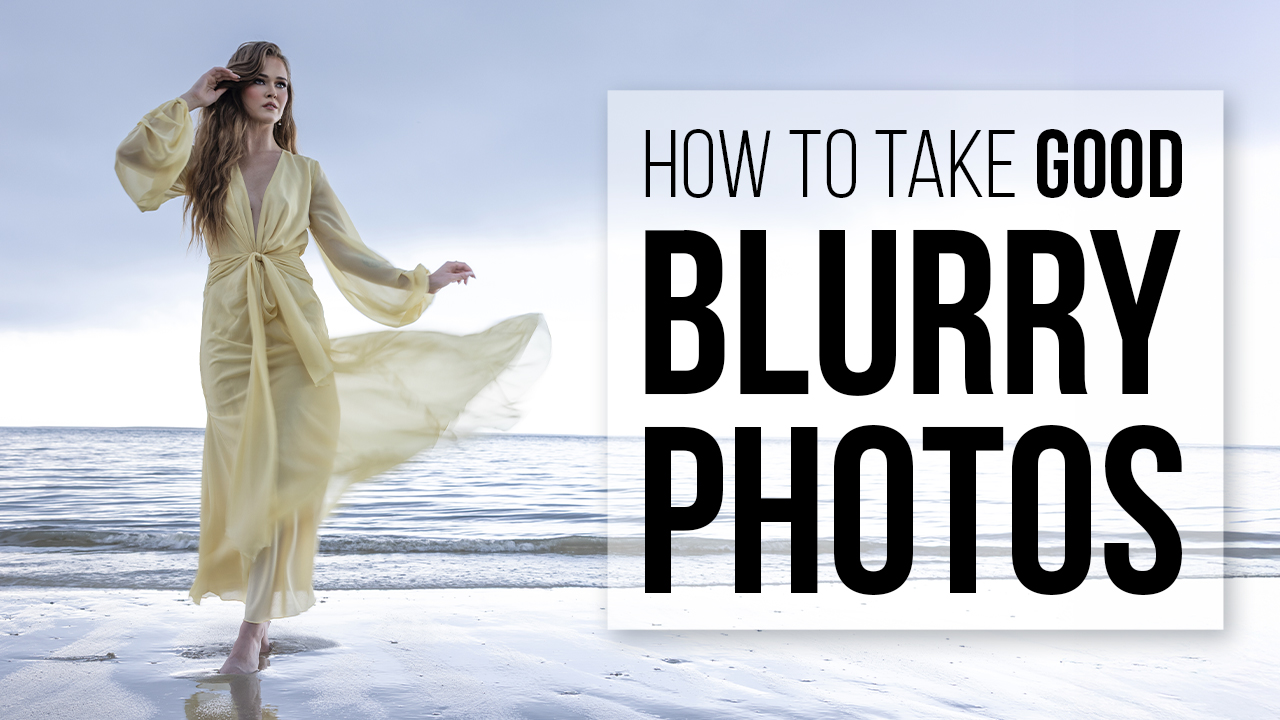Should You Switch to Capture One From Lightroom? with Vanessa Joy
If you’re a professional photographer, you’ve likely heard of Lightroom—you’ve likely used Lightroom pretty much your entire photography career. Adobe, to say the least, has a monopoly, or at least a very strong leg up on the editing and post-production part of the photography industry. There have been other contenders, things like Corral or Aperture, but they just don’t even compare to what Lightroom has to offer. But did you know that you actually have another choice?
Capture One has been around for quite some time, and it’s partnered with Phase One—you know, those super-expensive cameras that probably none of us will ever be able to afford or find a very practical way to use even if we could. They’re great, don’t get me wrong—that’s not where I’m going here. I’m simply saying that it’s a $50,000 camera, so you can expect pretty high-end things from that company. Their editing (and really, originally tethering) program is called Capture One. Now, I haven’t used this for very long, it’s only been about six months, but what I can tell you is that once I saw the difference between Lightroom and Capture One, I just wasn’t satisfied in Lightroom anymore.
Here are some of the advantages that I’ve noticed about Capture One over Lightroom.
1. Tools
The tools can be customized in a workspace much like you’d expect any editing program to have, but the tools in Capture One, specifically Capture One version 20, are just outstanding. There’s something extra special about the way that it handles raw files. My favorite tool, that I noticed the biggest difference in, is the high dynamic range tab. Now, you basically have this in Lightroom, where you’re controlling or saving the detail and the highlights and shadows, and of course your whites and blacks as well. But I have not seen highlights being pulled back, especially on a wedding dress, in the same way that Capture One does it—a nondestructive way that doesn’t make skin tones look muddy, as I feel that Lightroom does. You can also bring back an extraordinary amount of detail in the shadows, and I don’t see this same power on pulling back shadow details in Lightroom.
There are also other tools that Capture One has that simply do not exist in Lightroom, like the levels tab. The tool is pretty much exactly the same as you see in Photoshop, but it’s in Capture One, so you don’t have to go into Photoshop if you like using levels to control the exposure and tonality of your image.
2. Layers
You can use up to 16 layers in Capture One. Now, from what I know, you can’t export those layers separately, but it’s still great to be able to work with that many layers, especially when you’re working with local adjustments like dodging and burning or highlighting color in one area using the brush and eraser tool. You actually have masking capabilities, including automasking to really help cut out and define certain parts of the image. It’s also very helpful when you, say, want to take the red or orange tones out of the skin, but don’t want to take the red or orange tones out of the entire photo.
3. Color Control
Being married to a videographer, I’ve looked at the color controls inside of Adobe Premier and Final Cut Pro. It’s interesting how different those color controls are when editing video versus editing photos, or at least until now. Capture One’s color editing tools are very much similar to what they look like in a video editing program. You’ve got dials and ways to color balance based on shadows, midtones, and highlights, and you can control the intensity, saturation, and color throughout each of them separately. Version 20 of Capture One has a basic color editor that’s extremely similar to the HSL tool in Lightroom, adjusting your hue saturation and lightness based on color that you choose or pull from a certain part of the photograph, but it goes even further into an advanced color editor that can help you adjust the smoothness, hue lightness, and saturation all based on a color wheel and being able to drag and refine your selection within that wheel. Double up the color controls you have with the layers that I mentioned previously, and it’s going to drastically reduce the amount of time that you would ever need to go into Photoshop.
4. Skin Tone Tool
This is probably one of the best features in Capture One, because it takes something that I would normally do in Photoshop and lets me do it in my basic post-production software. The skin tone tool allows you to select the skin and then even out the uniformity in color, hue and saturation so that you’re not dealing with, let’s say, a very red-looking hand next to a very normal-looking face skin tone. It also helps with things like blotchiness and shadows—really with anything that you would want to do to the skin except for a full retouching. I suppose you could do a lot of retouching using the local adjusting in the layers and reduce the smoothness and clarity on skin tones and underneath the eye, maybe bumping up the brightness. There are always little tricks to do a little bit of retouching in places like Lightroom and Capture One instead of having to do it in Photoshop, but having a specific skin tool tab is extremely useful.
5. Processing Power
I’m not going to claim to know all of the backend tech and details as to how RAW files get converted to JPEGs when passed through Lightroom or Capture One. I simply don’t know it at all. However, when I compare exported RAW files from Capture One and Lightroom using the exact same settings, there is a lot more detail and it’s a bigger image file when exporting from Capture One. Now, maybe there’s user error in there somewhere in terms of dealing with the file size. I’m not going to claim that this is truly scientific or that I’ve analyzed a ton of different files, but overall I have noticed the final export quality to be light years better in Capture One versus Lightroom. Definitely give it a try for yourself. See what you come up with, and let me know. I’m curious if you’ll notice a difference as well.
If you’ve never given Capture One a try, I do suggest trying version 20. Version 20, which they just released in December, has really created a better user experience for people coming from Lightroom. A lot more of the tools are very familiar, as is the placement. You can always customize your workspace and put your tools on the right or the left or the bottom—whatever it is that you want to do.
Moving from Lightroom to Capture One is not the easiest thing in the world, don’t get me wrong. Personally, I took a two-day class at Digital Transitions in New York City to really familiarize myself with Capture One, but ever since then, I’ve had no problems pulling photos in and messing with them, editing them and exporting them, and being completely happy with the result. The only problem I encountered when editing my photos in Capture One is that I had so much power that it was difficult to not use it, and then I would end up over-editing my photos because of it and going a little bit outside my typical style. After all, with great power comes great responsibility, so don’t accidentally over-edit your photos if you decide to try to harness the power of Capture One.
If you have a minute, jump over to Behind the Shutter’s YouTube and take a look at the video that I made for this article. Tell me in the comments below what you were using for editing and if you would ever consider switching to Capture One. I want to know what you’re using, I want to know your fears, and I want to know if you’ve given it a try.