From Edit to Export: On1 RAW or Lightroom? with Dustin Lucas
Want more information on this article? Get access to video content and additional supporting images. Launch the March issue of the magazine by logging in or signing up for a free account by clicking here. Shutter Magazine is the industry’s leading professional photography magazine.
As we get further into 2017, more and more updates are getting pushed out. Based on the feedback from users, ON1 is stepping up its game. In last month’s article, I focused on where ON1 excels over Lightroom CC. For Round 2, let’s get down to business. From edit to export, what program produces the best results?
In this article, my focus starts with shot out of camera (SOOC) to export before any Develop settings are applied. I want to break down the range of color and tonality as well as detail and sharpness. Then, we can compare the editability by looking at the results with the recovery tool. Skin tones are going to be a major factor here because when it’s all said and done, do your clients look good? This business is all about the little things, and we cannot stop short on the details. Sharpness from input to output ties everything together in your image. After developing the image, we are finally ready to export to see the results.
SOOC to Export Comparison
After opening the images in each program, I noticed a default level of sharpening is applied automatically. Not to worry—this was easily turned off before exporting the SOOC image, but ON1 RAW won’t allow me to turn off its export sharpening feature, so I had to match it in Lightroom to make an honest comparison. I also use Photoshop to review the images since I’d normally process the images further in there. I contemplated whether we should be viewing these images as a PSD or JPEG and what color space to choose. To make this simple, I chose file type JPEG and color space sRGB. These are the more common export settings. (1ab)
Now, let’s dive in. At first glance, the ON1 image is brighter and more vibrant, clearly winning the color range category because of its true-to-life vibrant blue sky and balanced skin tones. (2) Even the dead grass in the foreground looks better. (3) Mind you, this is not white balanced in either program; we are dealing with straight from capture. Plain and simple, the exposure is brighter and the tonality is wider in the ON1 image. Although the black point in the Lightroom file seems more dense, it is limited in overall tonality. (4) This may have to do with the camera profile automatically being assigned; unfortunately, after testing, the other default profiles in Lightroom couldn’t match the ON1 image. So far, ON1 is in the lead.
Results With Recovery
Moving into the recovery section, I am focusing on highlights, shadows, white and black point. Looking at the histogram alone, each of these programs is measuring the scene differently. (5) We have to recover the sky and lighten the face equally in this image. (6) This will be a great example to showcase the recovery skills in each program. I start by selecting Auto Tone to see where we get. Both of these are useless for this image, but it looks like Lightroom does a better job adjusting for the histogram. Also in Lightroom, this tool adjusts the black and white point sliders to give the image solid density. (7)
Both programs have the right idea by lifting the exposure for the face and dropping highlights for the sky. We need some serious dehazing or black point recovery as well. After editing the images to where I would be comfortable in Develop, I think they are evenly matched for highlights in the sky tones. (8) Each program does a decent job fixing the clipped white tones. The major tell for the difference is how Lightroom recovers the hair with little to no color detail present. (9) On1 handles the surrounding areas well; it’s when you get to a blank white patch where the images lose quality in recovery. (10)
Shadows are problematic for ON1 as well. Lightroom does a better job at rendering these underexposed tones, and has better density with black point. (11) It appears the ON1 RAW became limited in the range of dark tones from lighter shadows to absolute black point. These areas tend to be blocked up and lose detail. (12)
The takeaway from this is that the image is difficult to start with, but Lightroom does a better job fixing what seems unfixable.
Saving the Skin Tones
I found an image that looks quite different in how each program renders a close-up portrait shot. ON1 renders brighter skin tones with a loss of density in the dark tones. (13) On the contrary, Lightroom goes for a darker look. (14) Adjusting the image in Lightroom to +0.8 exposure, we have two similar images. That must be due to the automated software in ON1, something I have no control over when opening an image. Nonetheless, they have a distinct difference.
After examining each of the images at 100%, they look pretty evenly matched. (15) ON1 has a little more definition in the midtones, especially around the lips. The less contrast and density in the recovery analysis has a better look and feel on the skin tones, especially for the eyes and eyelashes. (16) In Lightroom, the hot spots on the face seem to be minimized and a subtle gray tone is present. Another advantage is the defined black point, giving the eyes a bit more pop. (17)
White balance is another mystery between these programs. In On1, the background graffiti has a cyan tint to it; in Lightroom, it’s more neutral white. (18) This is a quick fix in ON1 by using the Purity section, although the skin tones become gray and unflattering. (19) We must go to Color Adjustments to desaturate the blues. After warming both images, they look pretty close in terms of skin tones. (20)
One huge upgrade to editing in a nondestructive environment is the skin retouching capabilities in ON1. I will explore this in a later article.
Let’s move on to developing the details and sharpening.
Developing the Details
It’s all about the little details and how we can salvage even the slightly soft images we want to show. Sorry, Sal—I’m not trying to throw you under the bus. Every lens has edge sharpness issues and difficulty trying to focus on the subject when they fall outside the AF range. Not to worry, we can bring her back into focus selectively. (21)
Starting with clarity or structure, we can start to add more midtone contrast and some high pass sharpening effect. I leave these alone for female portrait shoots, which makes the skin rather gritty. (22) Moving into the Sharpening panels is where we can get some great results. I have to admit I liked the less-is-more approach with Lightroom. I have four sliders for sharpening: amount, radius, detail, masking. Now, before I start messing with anything, I have to zoom in at 1:1 pixels, or 100%. This is a must during sharpening and noise reduction as well.
After some tweaking, I am set on the following settings for optimal sharpness for my slightly soft subject. For my subject, I wanted to crank up the details slider to 100 and slowly lift the amount slider until too much digital noise appeared. I could add the masking slider into the mix to remove some of the noise or even noise reduction. For now, let’s compare the results with ON1. (23)
As a default, when applying sharpening in the ON1 Develop, the High Pass tool is used. I like this for in-focus images with a lot of edges needing heightened details. For this particular image, we need something less intense but still able to bring out details in the soft subject. The three predetermined settings—fix focus, screen, and print—all show promise as well for a quick option. Screen has a more subtle approach, and even when moving the amount and detail sliders to 100, we still aren’t able to compete with the Lightroom edit. (24)
My final option is the Unsharp Mask to offer a better rendering of this soft image. Starting with the default settings, it’s radically worse. (25) We have to drop Threshold to zero to get any workable results. After dropping the Halo slider, I can begin lifting the Amount to the 300 range. (26) These are similar settings I’d use in Photoshop for input sharpening. I can immediately see the difference between Lightroom and ON1. This is by far a better recovery of the details, and it saved this image. Even with this highly sharpened image, I don’t need to do much else.
There you have it: ON1 shows up Lightroom for input sharpening. (27)
Edit to Export
Taking this same slightly soft image, we are now ready to compare the exported JPEGs. Starting with the unedited file, we have a soft, seemingly usable image. (28) Moving to the Lightroom edit, this is certainly a sizable upgrade from the shot out of camera. (29) Without comparison, I would be happy with these results. Now for the next level of detail and sharpness comes the Unsharp Mask tool in ON1. (30) Another addition is the refining of the shadow tones to give more detail versus the blocked-up dark tones in the Lightroom image. (31)
The Results
So that’s our side-by-side comparison of ON1 RAW and Lightroom CC. The results are interesting to say the least. It seems Lightroom won in the recovery area for a backlit and rather arduously exposed image. ON1 won out in all the other areas, but I am not totally convinced to convert workflows just yet. Lightroom still provides faster performance for hundreds of images. I may have to keep ON1 as my single image Raw processor.
Stay tuned for more workflow articles on these two programs and how to maximize efficiency with some added quality.
Want more information on this article? Get access to video content and additional supporting images. Launch the March issue of the magazine by logging in or signing up for a free account by clicking here. Shutter Magazine is the industry’s leading professional photography magazine.

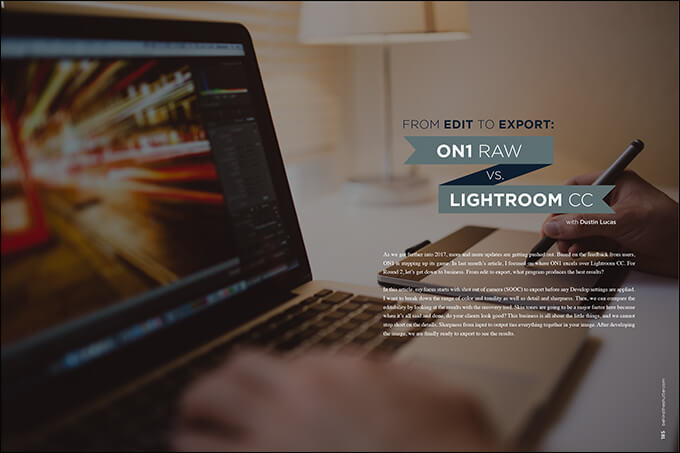
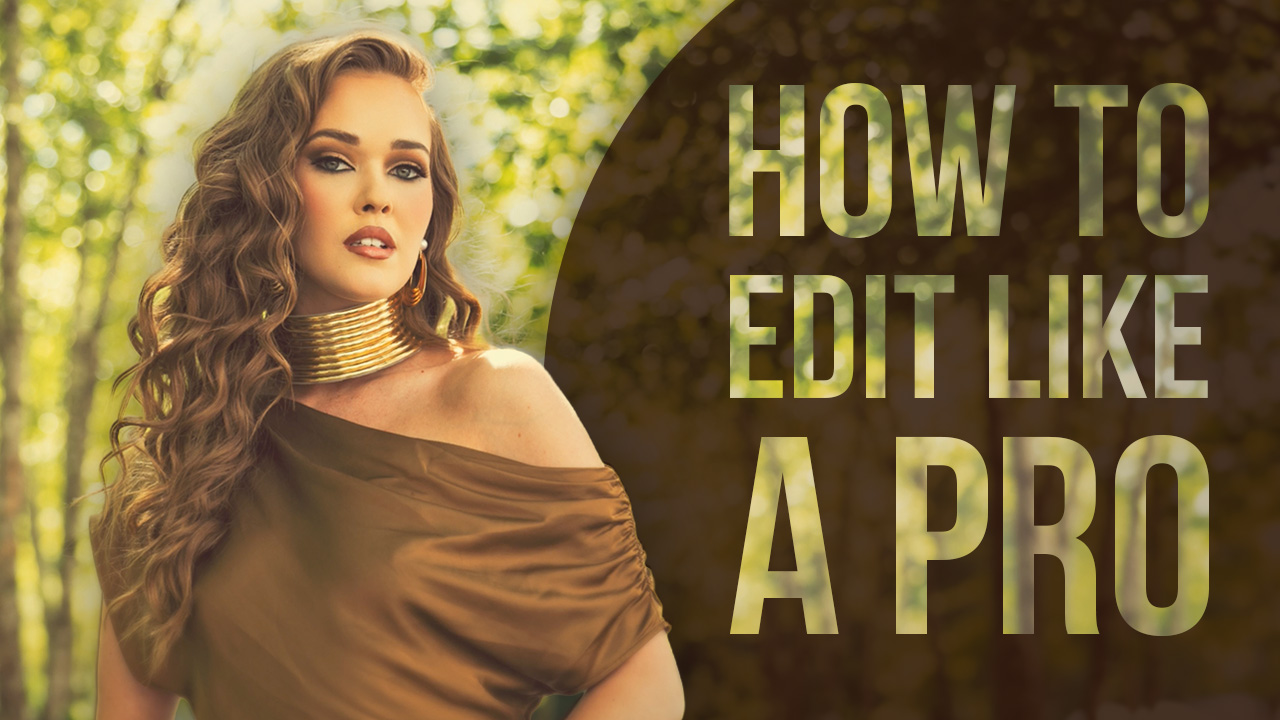


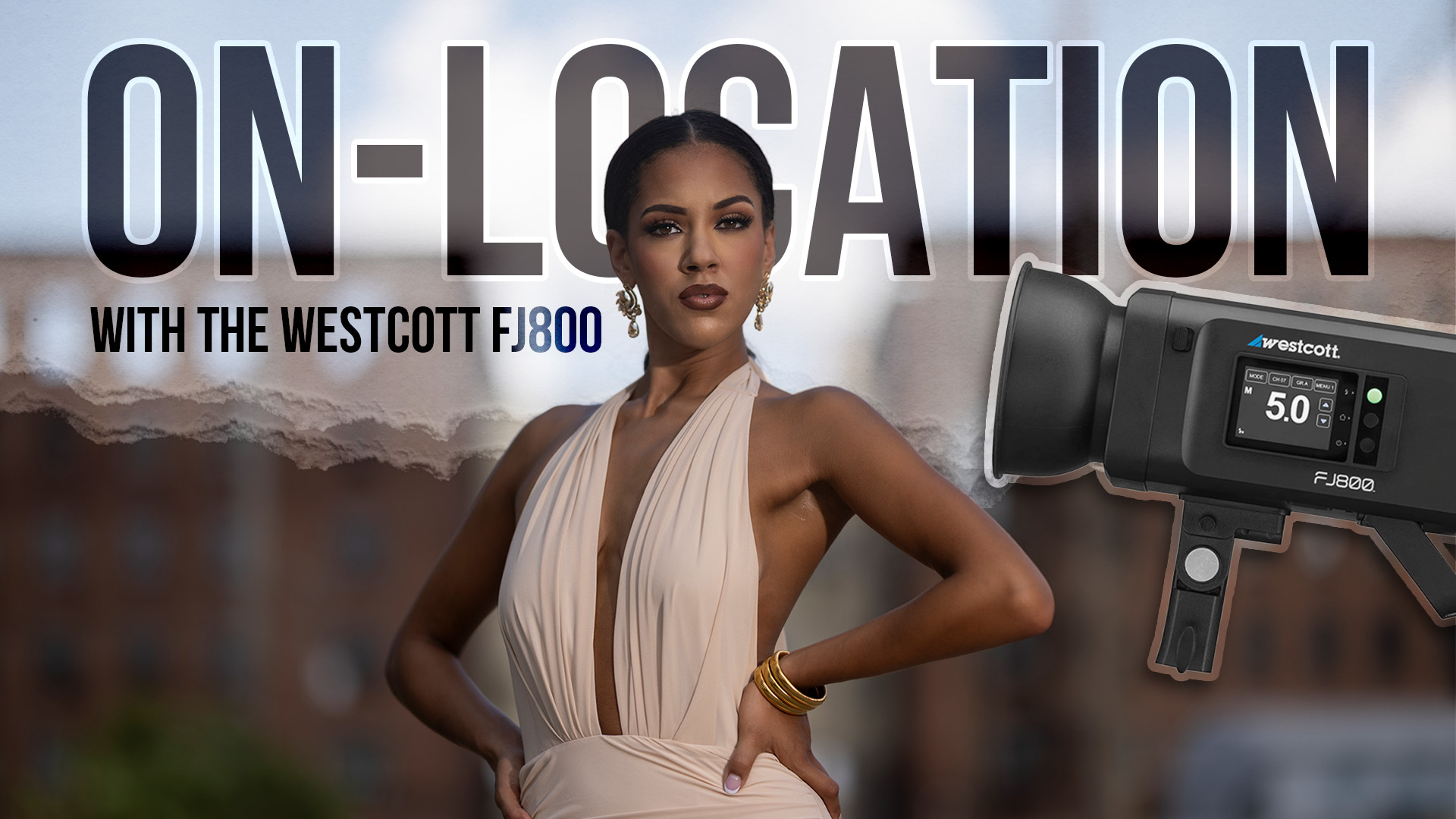

This Post Has 6 Comments
I prefer lightroom but lately i have been leaning towards photomechanic it’s super fast.
My biggest challenge as a user is the constantly changing name. Is this an upgrade, an alternate product, a fun add-on? Their marketing of it makes it difficult, for me at least, to really understand what benefits and changes an existing user will see.
ON1 RAW may be feature rich and show some promise, but it grinds to a halt on my MacBook Pro. Even with 16G of Ram and an SSD, masking is almost unusable. Adding an effects layer or two will virtually shut the program down. I have no problem editing large files in Lightroom, Photoshop, DxO Optics Pro, or my preferred Raw converter, Capture One. Perhaps a workstation with a faster processor, faster ram and a better graphics card would make this difference less acute, but I can in NO WAY recommend ON1 RAW. It’s a miserable experience to use on my laptop.
In this discussion of Lightroom versus OnOne 2017 I will add the following comment: for my photo editing I use Lightroom, AfterShot from Corel, Aperture from Apple and OnOne 2017 on a iMac 2013 which has been modified. Just as I use diverse editing programs and plug-ins.
Besides, from iPhone to iPad, even an iMac G5 and a Apple Quicksilver from ancient times. All the software from now and then create works of marvel.
As far as I am concerned…compare apples and pears and one has a discussion.
However what do I think of OnOne 2017, sweet f.. all.
Money down the drain.
Thank God, I still have the older versions.
I am amazed, surprised and shocked at the press On1 continues to get for their new software, when their longtime customers are routinely ignored by customer support.
After their money has been taken, of course.
As an On1 user since version 7, I expected more from the company, but they have stopped answering emails.
Nobody answers the phone.
And this is not just a matter of a buggy install.
The software will not install… at all.
I suppose if your a member of the press, and providing valuable public relations services, you can get all the help you need.
The rest of us can just go ahead and die, for all they seem to care.
And shame on this magazine for perpetuating this scam.
And it IS a scam, by the way.
Just Google On1 support problems, and see what you come up with.
It’s circumstances of this nature that prevent your magazine from ever growing your business to the size you would like to see.
I share similar experiences with Fred